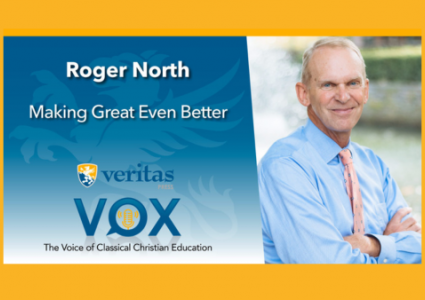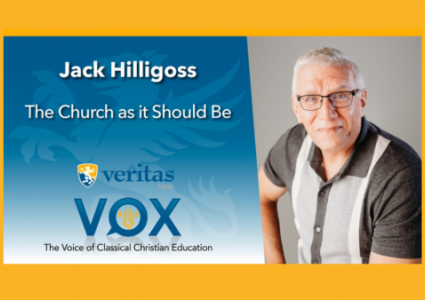What Kind of Computer Do I Buy For My Student?
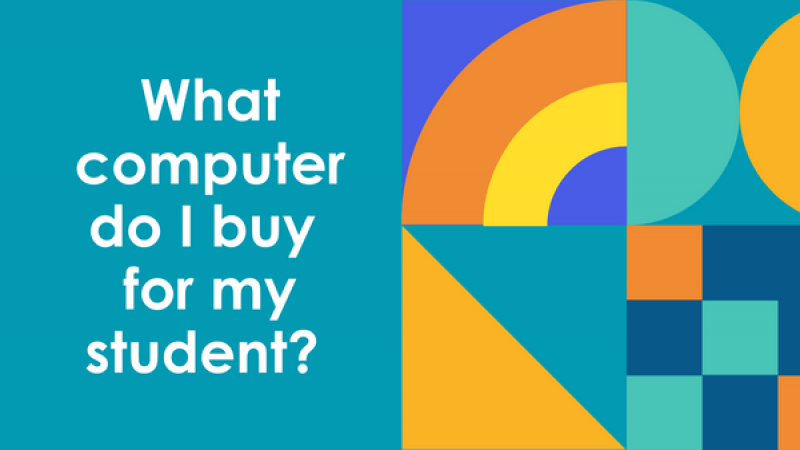
The never-ending question: what computer do I buy my student? Unfortunately, the answer is incredibly nuanced, depending on a myriad of desires for each unique family situation.
- How much do you have to spend?
- Are you already a Mac or Windows user?
- Do you want to play video games, create 3D drawings, or use design programs?
- How big of a keyboard or screen do you want?
These are just a small sampling of questions that you might already be thinking about, and your answer will determine which laptop you buy. However, there are some foundational guidelines to get you started in the right direction for a well-performing laptop.
There is one laptop you don’t want to buy: a Computer running Windows with S-Mode.
Windows S-Mode (Windows S). This is an entry-level Windows. If your computer is using Windows S-Mode, you will not be able to install any applications outside of those in the Microsoft App Store. Therefore, applications such as Google Chrome, Firefox, Proctoring software, etc., would be prohibited from installation.
Because participation can be worth up to 20% of your student’s overall grade, it’s imperative to find a computer or laptop that allows your student to participate fully.
Now that you know what you don’t want, here are the basic guidelines for buying a computer or laptop.
WINDOWS
Processor: Core i5 or better is recommended (i5, i7, i9). Stay away from Celeron processors. Celeron processors are made by Intel for cheap, low-end, budget laptops. Your student will quickly get irritated at the Celeron processor because it’s slower overall and poor at multitasking compared to i5, i7, i9. There is an i3, but it’s poor at multitasking.
However, if you are on a tight budget, you can get this cheaper laptop, knowing it will be able to serve the purpose of live classes, but might not be the best user experience for anything more involved.
RAM: Minimum of at least 8 GB (recommended 16 GB or more). The more RAM you have, the more programs and browser windows you can have open at the same time without lagging or crashing.
Hard Drive: a bare minimum of 256GB hard drive (SSD). 256GB will allow for longer use/life out of the laptop without outgrowing it due to operating system or new program requirements. The SSD (Solid State Disc) will allow for quieter operation, longer battery life, and be much faster.
Ideally, 512GB or 1TB if you can afford it. It has more storage and longer use; your student can create more content, store more projects on the computer, and have more photos and videos on the laptop.
Stay away from eMMC storage. It’s a lot slower than other SSD storage solutions.
Battery: Look for 7 - 20 hours of battery life. Fancy gaming laptops are awesome for functionality but can come with as little as 2 hours of battery life. If you plan to do school from the road or from the couch where a plugin isn’t handy, you’ll want to ensure you have sufficient battery life.
Web camera: Although video calling and webcams seem to be natural parts of life these days, some laptops don’t come with them. Ensure your laptop has one if your student is taking live online classes.
Graphics (Video) card: A graphics card is not a requirement for online schooling, but if 3D rendering, designing, video editing, and video gaming will be used on this computer, then look for a discrete graphics card. A discrete graphics card is separate from the CPU’s integrated graphics. Computers/laptops with discrete graphics cards are more expensive for this reason and will also have a shorter battery life; however, you will have much better quality in gaming, video editing, and speed with rending projects.
APPLE
All of Apple’s laptops have SSDs, webcams, and only one operating system version. So your choices are: how big of a laptop, how often you’ll use heavy graphics, and storage space. If your student likes playing video games, you will likely not want an Apple laptop.
RAM: 8GB of RAM or more
Hard Drive: A 256 GB hard drive (SSD) or larger. 256 will allow for longer use/life out of the laptop without outgrowing it due to operating system or new program requirements. The SSD (Solid State Disc) will allow for quieter operation, longer battery life, and much faster performance.
Otherwise, buy the screen size you want and the best one you can afford.
Hopefully, these foundational guidelines will help you find the right laptop. When shopping for a laptop, stop by Costco or Best Buy first. They will most likely have multiple options that fit these recommendations. Places like Target and Walmart will usually carry lower-performing laptops.
For more technology questions, see the VSA Technology Handbook.