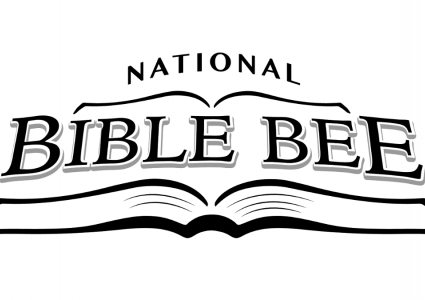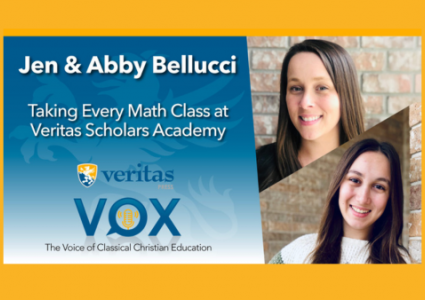Computer Requirements for Live Online & Self-Paced Courses

We’re often asked what platforms work the best for our live online classes and Veritas Self-Paced Courses. In this post, we’re going to clear that up for you!
If you’d like additional help selecting a computer for your live or self-paced courses, bookmark this post and take it to your local computer store - they will be able to advise you on which computers meet the specifications and are the best deal for your money.
Supported Device Types
Laptop computers
Desktop computers
iPads
Computer & Mobile Device Minimum Requirements
If using live online classes, run this test to determine if your system is compatible with the Adobe Connect classroom: vpsa.adobeconnect.com/common/help/en/support/meeting_test.htm
If using Veritas Self-Paced Courses, run this test to determine if your system is compatible with their platform: vpsa.veritaspress.com/compatibility_wizard/index
For Windows Laptops & Desktop Computers:
1.4 GHz or faster Intel® processor
Windows 10, Windows 8.1 (32-bit/64-bit), Windows 8.0 (32-bit/64-bit), Windows 7 (32-bit/64-bit)
1 GB RAM (2 GB or higher recommended)
For Mac Laptops & Desktop Computers:
1.83 GHz Intel® or faster processor
1 GB RAM
macOS 10.14, 10.15, and 11.0
Mobile Devices: Android/iOS (live online classes)
For live online classes, your device must support the Adobe Connect App. It is available as a free download from most app stores, including the Google Play store and Apple App store.
The student is responsible to ensure that all other tangential requirements are met. For example, internet access, microphone, and keyboard to type when required.
While not a requirement, it is strongly recommended that a quality headset/microphone is used for all live classes. Speakerphones, cell phones, wireless microphones and low-quality headsets cause voice fluctuations and noisy background audio.
Mobile Devices (Self-Paced Courses)
All Apple iPads are supported (must use the Safari browser)
We cannot offer tech support for non-iPad tablets
Chromebooks are supported (older Chromebooks can lag)
Internet Requirements
Bandwidth: Your internet connection must provide a consistent minimum download speed of 4 mbps (megabits per second) and a consistent minimum upload speed of 1 mbps (megabits per second). In addition, the internet connection must be stable with low latency. Internet connection bandwidth can be measured using the VSA speed test at https://vsa.speedtestcustom.com/. Higher download and upload speeds are desirable.
Connection: High-speed cable from a reliable provider is recommended. Satellite connections or other interference-prone connections are not recommended. Veritas recommends hardwiring the client computer on the local network. Wifi connections can be adequate if stable.
Web browser: We recommend using the most updated version of Google Chrome or Mozilla Firefox to access your live online classes and Self-Paced Courses on Windows. Mac computers can use Safari or Chrome.
Edge and other browsers can be functional but are not recommended.
Antiquated browsers, such as Internet Explorer, should not be used.
Other Hardware
Computer or laptop monitor: For the best viewing of your Self-paced or live online course, the monitor should have a screen resolution of 1024 x 768 px (pixels) or higher.
Headphones: headphones are strongly recommended for live online classes, as this cuts down the likelihood of echoes in the classroom.
Microphone: Typically, it is most convenient to purchase headphones with a built-in microphone; however, a stand-alone microphone or webcam mic can also be used for live online classroom participation.
Webcam: If using a computer without a built-in webcam, we strongly recommend purchasing an external webcam for live online classroom participation.
Have other technology or troubleshooting questions?
Read the full Technology Handbook HERE. Inside, you will find walk-throughs of parent and student navigation for live online classes, instructions for using Adobe Connect, how to navigate your self-paced courses, troubleshooting tips, and more!